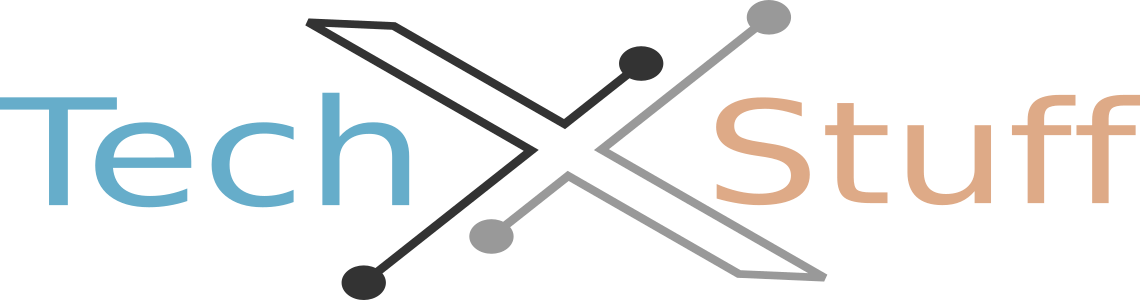Steps to move Windows 11 to an M.2 SSD without reinstalling:
- Create a backup: Before making any changes to your system, create a backup of all important files and data to ensure that they are safe.
- Install the SSD: Install the M.2 SSD in your computer, following the manufacturer's instructions.
- Connect the SSD to your computer: Connect the M.2 SSD to your computer and make sure it is recognized in the Disk Management tool.
- Clone the Windows 11 installation: Use a cloning software to copy the entire Windows 11 installation from your old hard drive to the M.2 SSD. This will include the operating system, applications, and personal files.
- Change the boot order: Change the boot order in your BIOS or UEFI settings to make sure the computer will boot from the M.2 SSD.
- Boot into Windows 11: After making the necessary changes, restart your computer and boot into Windows 11 from the M.2 SSD.
- Check for errors: Check for errors and make sure everything is functioning properly.
- Delete the old Windows installation: Once you have confirmed that everything is working correctly, delete the old Windows installation from your hard drive to free up space.
Note: The exact steps may vary depending on the specific cloning software you are using, so be sure to consult the software's documentation for more detailed instructions.