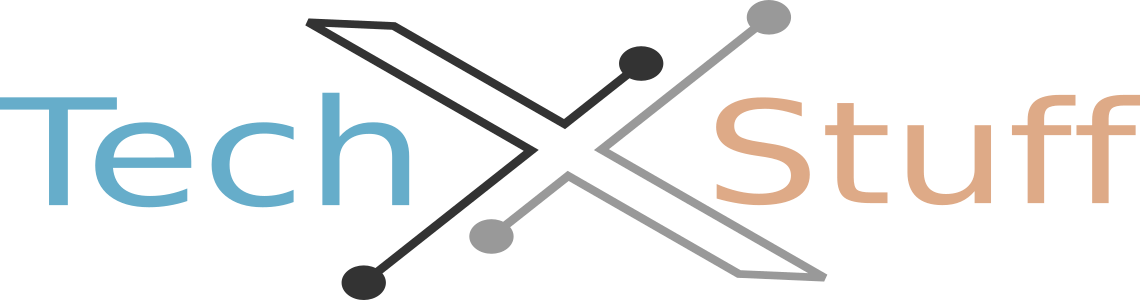How to change the DNS IP address on a Mac running macOS Mojave:
- Click the Apple icon in the top-left corner of the screen and select "System Preferences."
- Click on "Network."
- Select the network connection you want to change the DNS IP address for (e.g., Wi-Fi or Ethernet) and click on the "Advanced" button.
- Go to the "DNS" tab.
- Click on the "+" button to add a new DNS server.
- Enter the new DNS IP address that you want to use. You can use a public DNS server such as Google Public DNS (8.8.8.8 and 8.8.4.4) or OpenDNS (208.67.222.222 and 208.67.220.220).
- Remove any existing DNS IP addresses by clicking on them and then clicking the "-" button.
- Click "OK" to save your changes and then "Apply" to apply them.
- Close the System Preferences window.
Your Mac should now be using the new DNS IP address that you specified. If you encounter any issues, you may need to restart your Mac or reset your network connection.